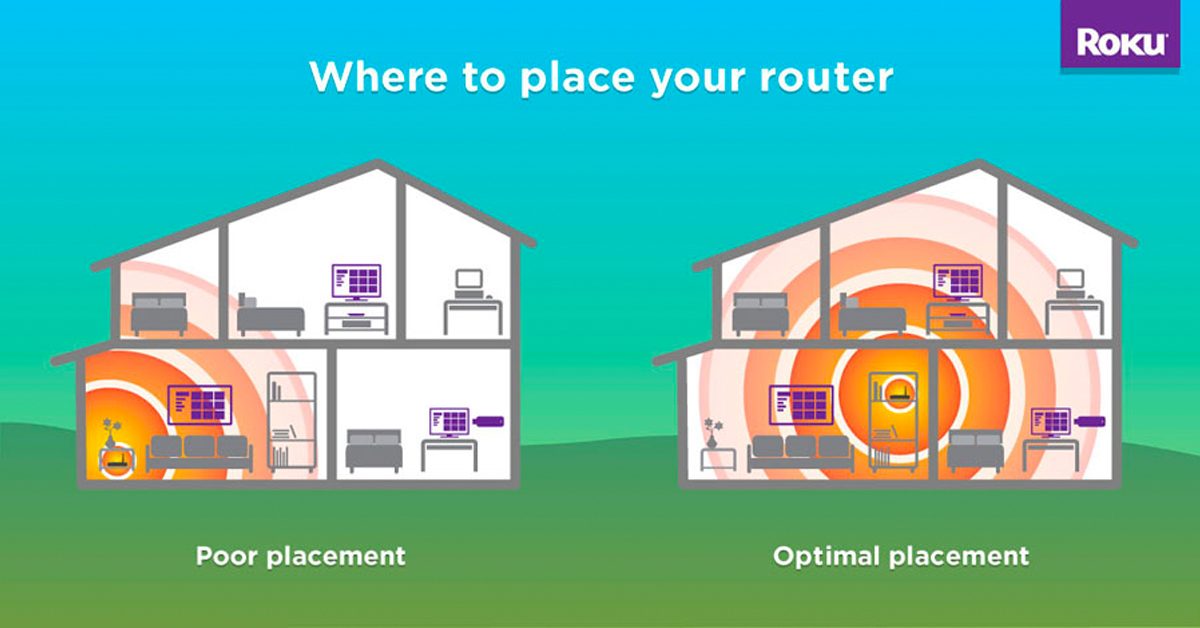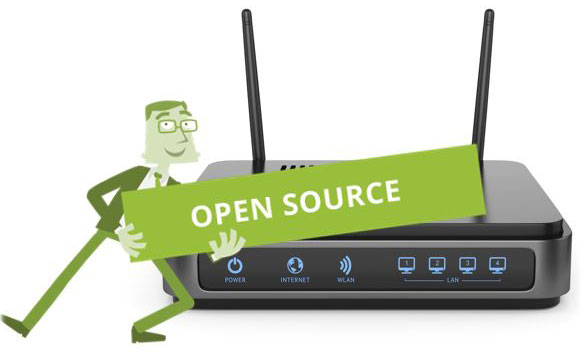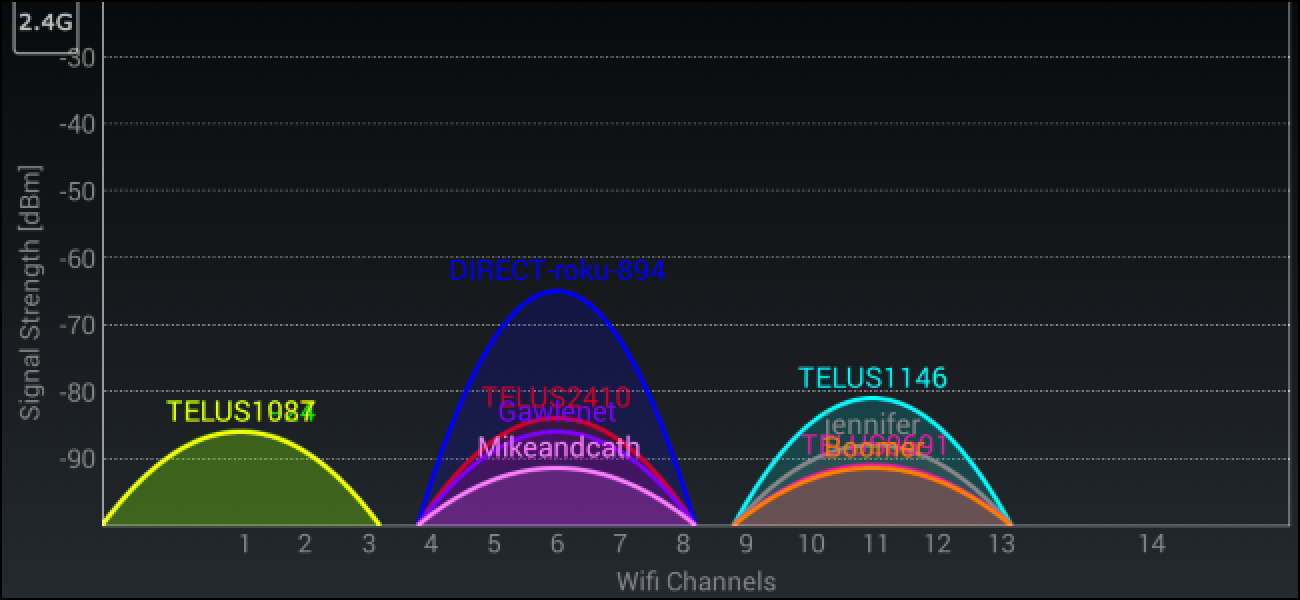Wi-Fi is a utility that’s as essential as water and electricity, but it can be far more unpredictable. Your Wi-Fi speed may vary dramatically from one day to the next, or simply never deliver the speeds promised by your internet service provider (ISP). There are so many confounding factors that it’s often hard to know how to boost your signal. Here are some tips that can help you to Boost Your Wi-Fi Signal.
Contents
5 Ways To Boost Your Wi-Fi Signal
Remove physical obstructions between your computer and the router
A Wi-Fi signal can usually travel about 1000 feet, but every wall drops that by about 100 feet. To maintain the most reliable connection, make sure your computer has line-of-sight access to the router. If that’s not possible, you can still improve reception by minimizing some barriers to Boost Your Wi-Fi Signal :
- Place the router high up, such as on a wall mount or high shelf. If the router is on the floor or on a low table, you’ll be wasting much of the router’s signal 360-degree range.
- Glass from mirrors and windows reflect Wi-Fi signals back around the room. If you can’t move the router away from the glass, try covering the glass with a curtain or cloth.
- Thicker walls, such as those made of brick, concrete, or stone, seriously impact the signal strength. You may also run into trouble if your walls contain metal ducts, studs, and pipes. If your walls are impeding the Wi-Fi signal, open the door to the room where your router is, and place the router is as close to it as possible.
- Tall furniture and appliances can block signals, especially when leaning against thick walls. Avoid setting up your wireless router in rooms with lots of tall objects.
Update your Wi-Fi router’s firmware
Is your router up to date? If its firmware hasn’t been updated in a long time – or ever – its performance might be seriously hobbled. Few routers can update their firmware automatically, so use the router’s mobile app (if it has one) or log into its control panel and see if the firmware can be updated. The process might be especially arduous if you have an older router, so check your user guide for details.
Switch to a Different WiFi Channel
Just like lanes on the highway, there are multiple WiFi channels on which a WiFi router can broadcast. Even though most countries have six non-overlapping channels (1, 6, 11, and 14), many users leave their router set on the default channel, which is usually either Channel 1 or Channel 6. This results in a WiFi traffic jam as too many packets are trying to drive on the same line. The solution is simple: find out which channel is occupied the least and switch to it.
Kick-Off Wi-Fi Intruders
It’s entirely possible the problem has nothing to do with interference or Wi-Fi range. If your network is open or has a weak password, you could have an unwanted guest or two piggybacking on your network. If the neighbor is downloading all eight seasons on your Wi-Fi, your video chats will suffer.
These tools can help you find a list of devices on your Wi-Fi, which may help you sniff out uninvited neighbors. Your router’s admin interface may also be a traffic analyzer of some sort that will tell you which devices are using lots of data—you may even find one of your own kids is sucking up bandwidth without you realizing it. (If so, here’s how to kick them off).
Once you find the intruder and remedy the problem, secure your network with a strong password—preferably WPA2, as WEP is notoriously easy to crack—so others can’t join in.
Make sure you’re connected to the 5Ghz band
If you have a dual-band or tri-band Wi-Fi router, you should be using the 5GHz band rather than the 2.4GHz band whenever possible. Many smart home devices (like video doorbells and smart speakers) can only use the slower 2.4GHz band, but your phone, laptop, tablet, and TV should all be connected via 5GHz to take advantage of the significantly higher speeds it offers. Use the Wi-Fi settings on each of your devices to see what Wi-Fi band you’re using. Incidentally, if your router doesn’t have a 5GHz band, then you should definitely upgrade.
Another alternative: Upgrade to a mesh network. Mesh routers usually come in two or three components rather than a single router, and you connect them in different locations throughout the house. Together, they deliver a strong and fast signal over a much larger coverage area than a typical router can do on its own. For recommendations on this front, check out Insider Reviews’ guide to the best Wi-Fi mesh networks.